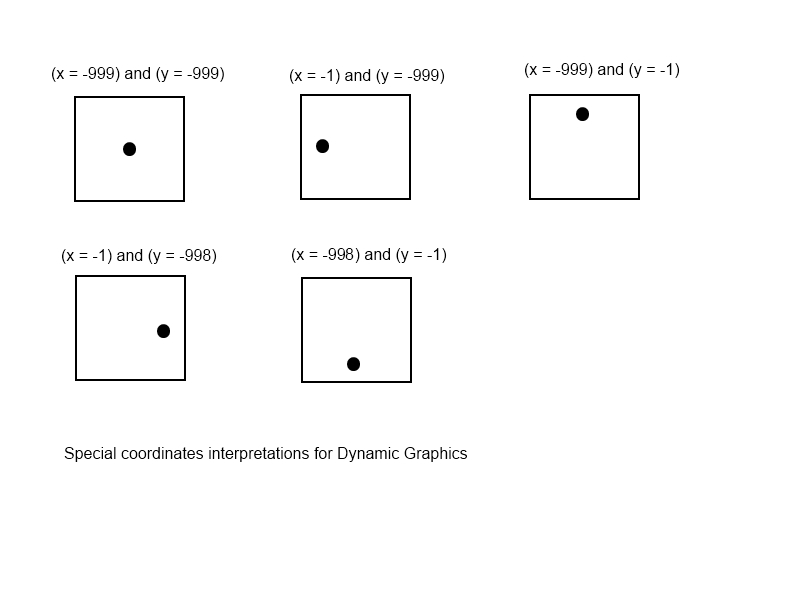Due to a sudden burst in spammer activity, account creation has been temporarily disabled. Sorry for the inconvenience to any new potential contributors.
AddDynGraphic
From AGEWiki
AddDynGraphic | |||
|
Syntax AddDynGraphic = <RgnUID>;<ImageName>;<AltWeatherImgName>;<TerrainUID>;<CooX>;<CooY>;<Tooltip>[;<Layer>] Description This command adds a graphic to a region, and may change the weather graphic or the terrain. Example AddDynGraphic = $Gorlitz;Icon_PassBlocked.png;Icon_PassBlocked.png;NULL;150;150;strPassIsBlocked This will display the Icon_PassBlocked.png graphic in Region Gorlitz, with a location 150 pixels right and 150 pixels down from the upper left point of the region. A tooltip strPassIsBlocked will appear on the graphic icon. Note: See RemDynGraphic
For Game Engines dated March 15, 2012 or later, a special set of coordinates will specify a position which is relative to the center of the region, rather than as an offset from the upper left of the region. This allows a Dynamic Graphic to be attached to a decision without knowing the region it will appear.
|
Parameters
Alias of the Region selected
The Graphic to be displayed
The image to use if the weather of the region is harsh or very harsh (can be the same as above).
If not NULL or -1, then the new terrain of the region (i.e $Mountain will transform the terrain of the region into mountainous terrain!).
Graphic offset in pixels to the right of the upper left point of region. Note special coordinates.
Graphic offset in pixels down from the upper left point of region. Note special coordinates.
Text to be displayed when mouse hovers on the graphic icon
OPTIONAL Indicates the display layer to use to show the graphic
| ||